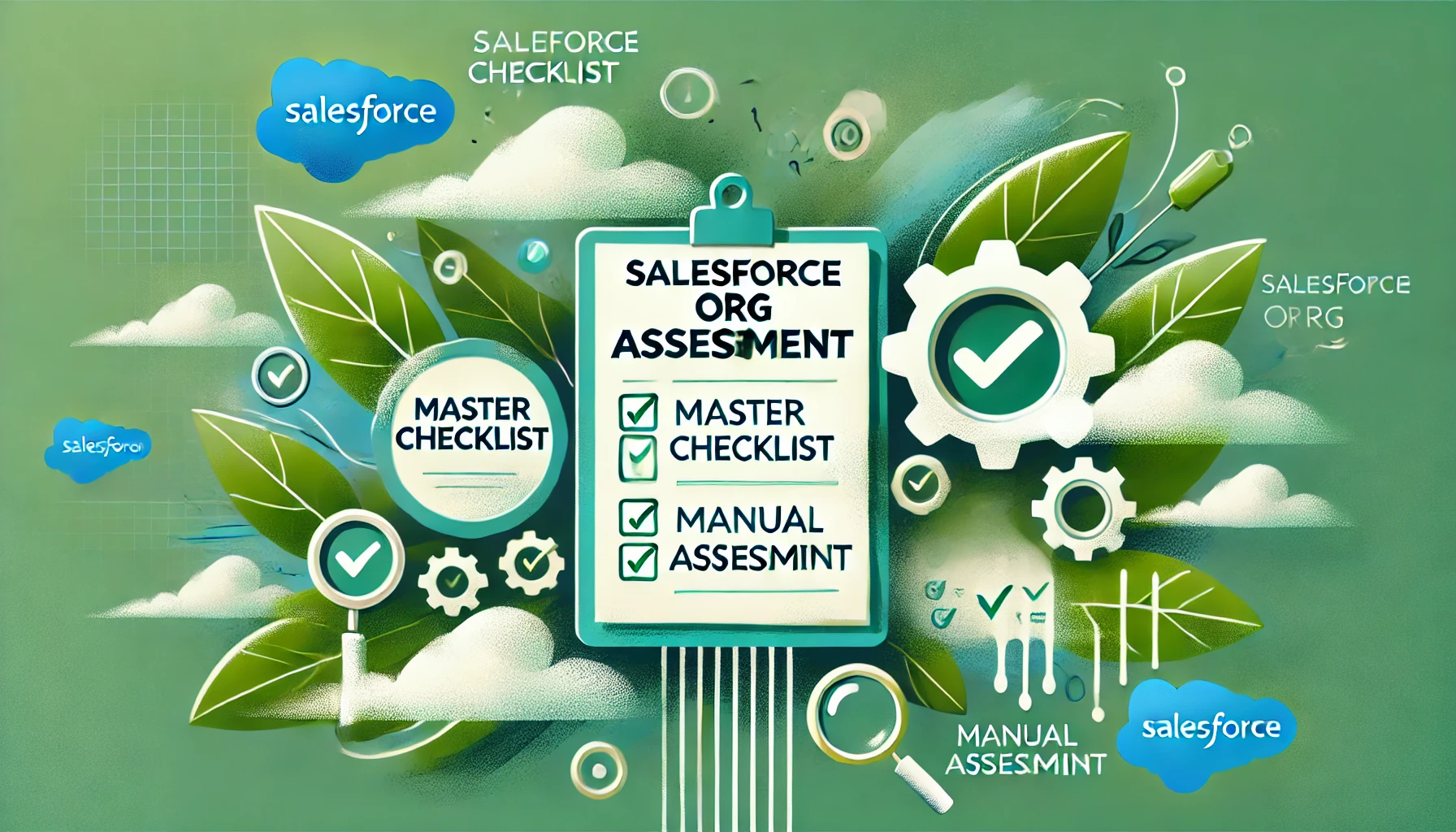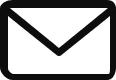Salesforce Org Assessment
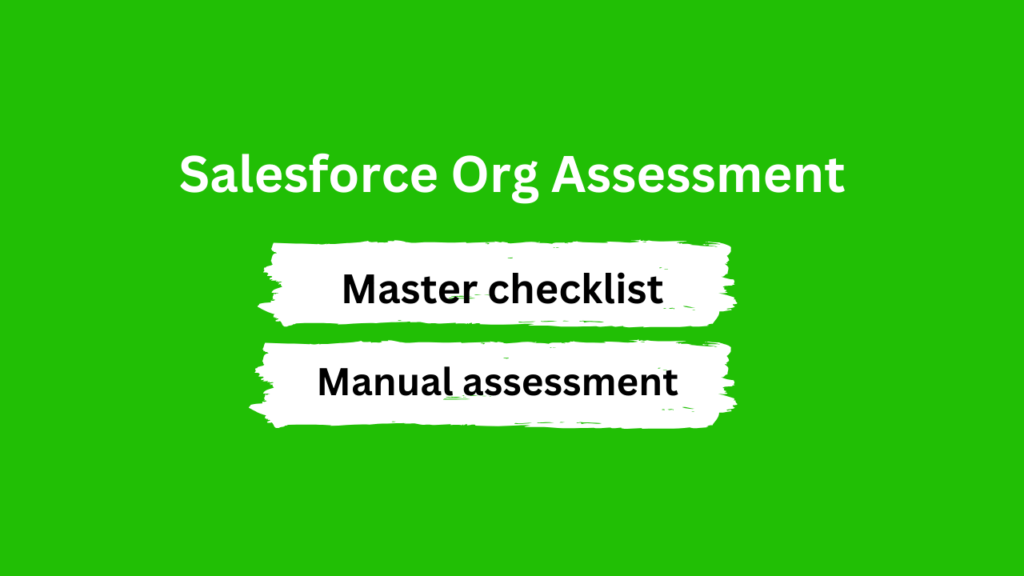
As an admin, you can use Health Check to find and fix possible security issues in one place. It gives you a score on how well your organization follows security standards, like the Salesforce Baseline Standard. You can even use your own custom standards instead of the default one.
To check how well your Salesforce Org is working, it’s a good idea to do it step by step. Don’t just jump in and start fixing things randomly. Have a clear plan to follow so you can make sure you find and solve the main issues in an organized way.
1. General:
-
- Age of Salesforce Instance
-
- Edition and Licence Type
-
- Total No. of Licences vs Used
-
- Used Data & File Space
-
- Salesforce Optimizer Report
-
- Forecasting Feature Enablement
-
- Mobile Usage
-
- Usage of Reports
2. Automation:
-
- Scheduled Reports & Dashboards
-
- Email Integration
-
- Workflows
-
- Process Builder & Flows
-
- Scheduled Jobs
-
- Assignment Rules
3. Data Model:
-
- Standard objects
-
- Custom objects
-
- Global Picklist Value Sets
-
- Standard fields
-
- Custom fields
4. Third Parties / Integrations / Custom Development:
-
- Customer’s Installed Packages
-
- Code Coverage
-
- Code Review
5. Release Management & Governance:
-
- Setup Audit Trail (last 6 months)
-
- Naming Conventions, including Descriptions & Help Text Usage
6. Security & Visibility:
-
- Active Users & Profiles Assigned
-
- Active Users & Roles Assigned (including reviewing Role Hierarchy)
-
- ‘Last Login Date’ of Active Users
-
- Sharing Settings & OWD
-
- Scheduled Data Export
-
- Security Settings
7. UI & UX:
-
- Confirm Lightning or Classic UI Usage
-
- Review Apps / Tabs Available, Use of Consoles
-
- List Views
-
- Page Layouts
-
- Record Types
-
- Email Templates
-
- Lightning
Company Information
The Company Information section in Salesforce includes a variety of fields that contain essential details about your organization. Here’s a summary of what you can find in this section:
-
- Address:
The address of your organization can be entered here with a limit of 255 characters.
- Address:
-
- Admin Newsletter:
By enabling this checkbox, you can opt to receive promotional emails from Salesforce.
- Admin Newsletter:
-
- API Requests, Last 24 Hours:
This shows the total number of API requests made in the last 24 hours.
- API Requests, Last 24 Hours:
-
- Corporate Currency:
The currency setting for your organization’s financial transactions.
- Corporate Currency:
-
- Currency Local:
Here you can set the local currency for your organization.
- Currency Local:
-
- Country:
The country where your organization is located.
- Country:
-
- City:
The city where your organization is based.
- City:
-
- Created By:
This field is automatically filled with the username of the person who created the entry and is not editable.
- Created By:
-
- Default Language:
Sets the default language for all custom fields, tabs, and user interface options.
- Default Language:
-
- Default Locale:
Determines the default settings for date formats, time formats, and naming conventions.
- Default Locale:
-
- Default Time Zone:
Here you can set the time zone for your organization.
- Default Time Zone:
-
- Division:
This field is used to enter a division within your organization if applicable.
- Division:
-
- Fax:
The fax number for your organization.
- Fax:
-
- Fiscal Year:
You can enter the start date of your organization’s fiscal year.
- Fiscal Year:
-
- Hide Notices About System Downtime:
If checked, this will hide notifications about Salesforce.com server downtime.
- Hide Notices About System Downtime:
-
- Hide Notices About System Maintenance:
If checked, this will hide notifications about upcoming system maintenance.
- Hide Notices About System Maintenance:
-
- Modified By:
Shows details of the user who last modified the entry.
- Modified By:
-
- Newsletter:
Selecting this checkbox will sign you up to receive the Salesforce newsletter.
- Newsletter:
-
- Primary Contact:
The primary contact number for your organization.
- Primary Contact:
-
- Restricted Logins:
This shows the count of restricted user logins during the specified month.
- Restricted Logins:
-
- Salesforce Licenses:
The number of Salesforce licenses your organization possesses.
- Salesforce Licenses:
-
- Salesforce.com Organization ID:
The unique identifier for your Salesforce organization.
- Salesforce.com Organization ID:
-
- State/Province:
The state or province where your organization is located.
- State/Province:
-
- Streaming API Events:
The number of streaming API events.
- Streaming API Events:
-
- ZIP:
The ZIP code for your organization.
- ZIP:
-
- Used Data Space:
Displays the amount of data space used by your organization.
- Used Data Space:
-
- Used File Space:
Shows the amount of file storage used by your organization1.
- Used File Space:
Storage Usage
The Storage Usage section in Salesforce provides a comprehensive view of the organization’s data and file storage utilization. Here’s what it typically includes:
-
- Current Storage Limits:
It shows the total allocated storage capacity available to the organization for both data and files.
- Current Storage Limits:
-
- Storage Used:
This indicates the amount of storage currently being used by the organization, often presented with the percentage of the total limit that has been consumed1.
- Storage Used:
Data Storage Details:
Each record stored consumes about 2 KB of space, with certain types of records such as Person Accounts, Campaigns, and Articles
-
- consuming more due to their complexity or the amount of data they hold (4 KB for Person Accounts and Articles, and 8 KB for Campaigns).
- consuming more due to their complexity or the amount of data they hold (4 KB for Person Accounts and Articles, and 8 KB for Campaigns).
-
- Usage by Record Type:
It provides information on the amount of storage being used per specific record type, such as Leads, Contacts, and Accounts, giving administrators insight into which data objects are taking up the most space.
- Usage by Record Type:
-
- Top Users by Storage Utilization:
It identifies which users are utilizing the most storage, which can be useful for managing resources and ensuring efficient use of the Salesforce org.
- Top Users by Storage Utilization:
-
- Largest Files:
The Storage Usage page may also list the largest files in order of size, offering the ability to directly address the biggest items contributing to storage usage.
- Largest Files:
These details help Salesforce administrators monitor and manage the organization’s storage capacity effectively, ensuring that they remain within their allocated limits and can take action if they approach or exceed these limits.
Symptoms Of An Unhealthy Salesforce Org:
An unhealthy Salesforce org can be detrimental to an organization’s efficiency and growth. Here are some symptoms that indicate your Salesforce org might be in need of attention:
-
- Storage Limits Exceeded:
If your Salesforce org has exceeded its storage limits, it can affect workflow and performance, indicating inefficiency in data management.
- Storage Limits Exceeded:
-
- Frequent Issues:
Ongoing problems within the org, such as errors or unexpected behavior, signal underlying issues that need to be addressed.
- Frequent Issues:
-
- Record Locking & Contention:
If users frequently encounter errors when trying to update records, it suggests issues with data management and system design that could be impacting performance.
- Record Locking & Contention:
-
- Unnecessarily Installed Packages:
Having packages that are no longer needed or used can clutter the org and waste resources.
- Unnecessarily Installed Packages:
-
- Concurrent and Ever-Running Batch Classes:
Batch classes that are continuously running or competing for resources can lead to system overload and slow down operations.
- Concurrent and Ever-Running Batch Classes:
-
- Increased Security Needs:
An increase in the level of security needs without corresponding checks and measures can leave the org vulnerable to threats2.
- Increased Security Needs:
-
- Complex Data Piling Up:
As an organization grows, so does its data. If not managed properly, this can lead to complex data becoming a security risk2.
- Complex Data Piling Up:
-
- Time Since Last Implementation:
If it has been a significant time since the last Salesforce implementation or health check, the org may not be aligned with current business requirements.
- Time Since Last Implementation:
-
- Decreasing User Adoption:
Declining user engagement with the Salesforce org could be a sign of issues with the system’s usability or relevance to current processes.
- Decreasing User Adoption:
-
- Operational Inefficiency:
A noticeable slowdown in performance or operational efficiency is a clear signal that Salesforce.org needs a health check to identify and fix the gaps.
- Operational Inefficiency:
Regular health checks and maintenance are recommended to ensure that the Salesforce org stays in optimal condition and continues to support the organization’s objectives effectively. Addressing these symptoms promptly can save time and resources in the long run and help maintain a healthy Salesforce environment.i